Messing with the Registry--and doing so incorrectly--can destroy Windows, send your PC to computer heaven, and cause you great distress. I'm not kidding. Here are my ten tips to keep your system here on Earth--and to keep yourself anxiety-free.
1. The utmost protection from Registry hassles, or any computing disaster, is to have a current backup. I really mean it. As in, you ought to do one now while you're thinking about it. For a thorough tutorial, read "How to Prevent a Data Disaster" or "Fifteen Backup Programs to Safeguard Your Data." And if you don't have one, grab a backup tool from our Downloads library.
2. In most other programs that walk you through with wizards, it's no big deal if you don't pay attention and you merely keep clicking the Next button. That isn't the case with Registry cleaners. I strongly encourage you to stay alert and read whatever the cleaning tool has to say.
3. Before you open the Registry cleaner, use ERUNT (The Emergency Recovery Utility NT) to back up the Registry. Sure, I know, it's redundant, since the Registry cleaner will back up any changes it makes. But I like an extra level of security. You will, too, if something goes awry.
4. When you begin scanning, make sure not to have any applications running; if possible, it's also smart to unload any tools running in your system tray. That's because open apps are constantly making Registry changes, and you want the Registry cleaner to do its work with no interference.
5. After the scan, the program will let you remove--or in some cases, repair--the Registry errors. If you're given the option, set the Registry cleaner to remove errors only at the safest and least-intrusive level. (You can scan with more-aggressive settings later on.) Even at that, you might see 1000 or even 2000 "safe" entries that need cleaning. For instance, Registry First Aid found 2161 problems on my production system, of which about 1900 it deemed safe to alter.
Whatever you do, never choose an autoclean option, such as the one in RegSeeker. Ever. They are not to be trusted.
6. Choosing which of the errors to remove or repair can give you a migraine. When I inspect a list of potential entries to remove, I scan for things that look familiar. For example, in my lists I saw almost 100 Registry entries left over from a package of Dell drivers I had uninstalled months ago, and one Registry cleaner spotted invalid paths to dozens of entries for MP3 files that I had moved to a new location. Both of those catches were accurate, and gave me the sense that the program's removal suggestions were on target.
After a couple of days, if your PC doesn't do anything weird, try another scan, this time allowing the Registry cleaner to work more aggressively.
You must, however, examine entries marked with 'Caution', 'Extreme Caution', or some other indicator of risk very carefully. I'm still not kidding. Unless you're an advanced user and can clearly identify the scope of the entry, leave it alone. The reason is that, even if the cleaner offers an option to restore a deleted Registry entry, restoring might not be possible if the DLL entry you just deleted is essential for your system to boot.
7. Once you give the tool the go-ahead and it starts removing Registry entries, walk away from your PC. Play with the dog, have some coffee, or watch TV. This is for safety purposes: If you're fiddling with the PC--moving the mouse, deleting desktop shortcuts, whatever--you're making changes to the Registry while a Registry cleaner is working. Not a good idea.
8. If you discover a problem (for instance, maybe Excel no longer launches), don't panic. And don't do anything aside from using the Registry cleaner's restore feature, which ensures that only the changes the program just made are reversed. That will probably fix the problem. If not, the next step is to restore the Registry with ERUNT, the tool I mentioned in step 3. As a last resort, restore your PC with a backup program--which you certainly have, right?
9. You needn't perform a Registry scan more than once a month or so, especially if you don't often make changes to your PC. Scanning more frequently won't hurt anything, but you're unlikely to see a significant performance boost.
10. Are you a techno-fanatic who needs the Registry to be squeaky clean, with absolutely no stray entries and trimmed of all fat? There's no harm in using multiple freebie Registry cleaners--provided you use them one at a time. You might also want to select a Registry cleaner (such as jv16 PowerTools or Registry First Aid) that includes a defragger, or choose a free defragger such as Auslogics Registry Defrag.
Source : Steve Bass, PC World








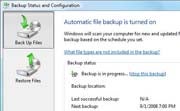
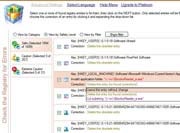







0 Comments:
Post a Comment